Latest YouTube Video
Saturday, April 15, 2017
Hylas will kein Weib nicht haben (Anonymous)
from Google Alert - anonymous http://ift.tt/2pkcg39
via IFTTT
MLB Video: Kendrys Morales hits towering walk-off home run to give Blue Jays 2-1 victory over Orioles (ESPN)
via IFTTT
Turns Out Microsoft Has Already Patched Exploits Leaked By Shadow Brokers
from The Hacker News http://ift.tt/2plitsQ
via IFTTT
Luminous Salar de Uyuni
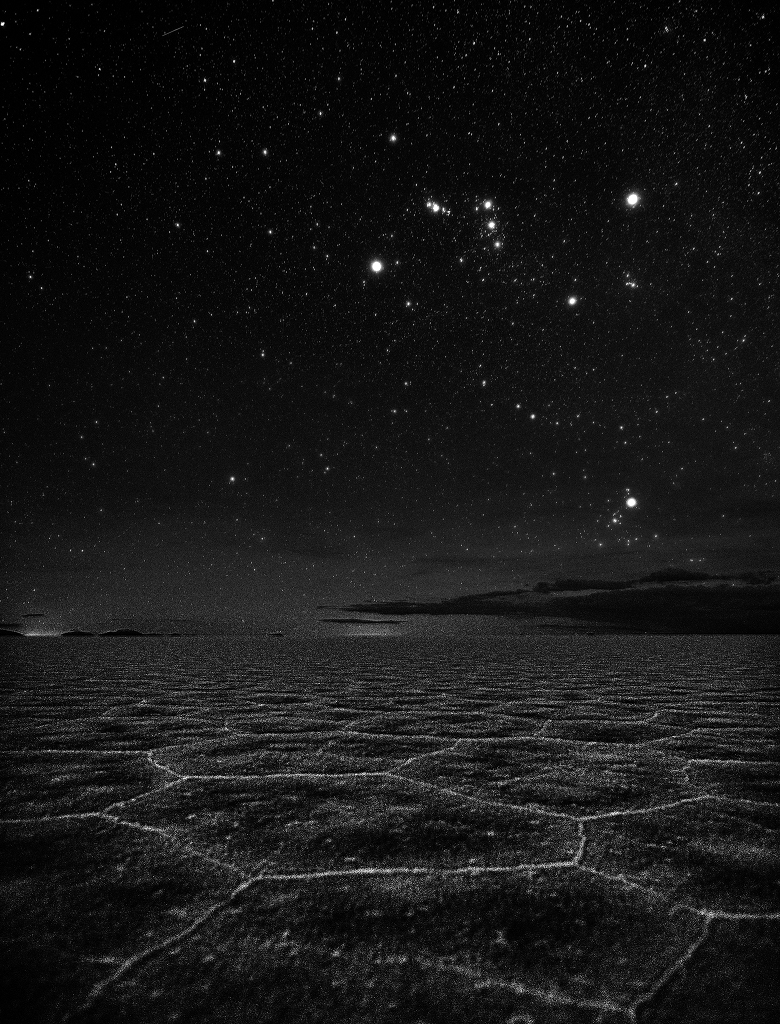
Friday, April 14, 2017
Orioles Video: Chris Davis says goodbye, takes pitch deep to center for monster HR in 6-4 victory over Blue Jays (ESPN)
via IFTTT
Search Manuscripts/Mixed Material
from Google Alert - anonymous http://ift.tt/2pgDec0
via IFTTT
Ravens counting on LB Kamalei Correa and DE Bronson Kaufusi to step up and possibly fill starting roles - Jamison Hensley (ESPN)
via IFTTT
Anonymous Donor Pledges $250000 To New Mitchell Pool
from Google Alert - anonymous http://ift.tt/2ouUiZ0
via IFTTT
Latest Hacking Tools Leak Indicates NSA Was Targeting SWIFT Banking Network
from The Hacker News http://ift.tt/2oHmCZY
via IFTTT
I have a new follower on Twitter
Bryan Clagett
CMO & Investor @Geezeo™, Vice Chair @centerforchild, Speaker. #CMO #Marketing Exec. K#banking #finserv #fintech #HRVA #IoT #payments Old #fintechmafia vet.
Williamsburg, VA
https://t.co/iufv2KmhgZ
Following: 16140 - Followers: 20553
April 14, 2017 at 11:04AM via Twitter http://twitter.com/Clagett
ISS Daily Summary Report – 4/13/2017
from ISS On-Orbit Status Report http://ift.tt/2of9bfZ
via IFTTT
Ravens: DB Jerraud Powers, 29, announces retirement after eight seasons; team's third player to retire this offseason (ESPN)
via IFTTT
Thursday, April 13, 2017
? Zach Britton escapes 9th-inning jam as Orioles hold on for 2-1 victory over Blue Jays (ESPN)
via IFTTT
Anonymous Contribution to Help Nursing Students at D'Youville
from Google Alert - anonymous http://ift.tt/2oEHuRR
via IFTTT
How to count anonymous users in fivestar modules?
from Google Alert - anonymous http://ift.tt/2peP8jx
via IFTTT
Would You Want an Anonymous Couple to Pay Off Your Student Loans?
from Google Alert - anonymous http://ift.tt/2oEHPEc
via IFTTT
Paul Manafort Allegedly Used Anonymous Shell Companies
from Google Alert - anonymous http://ift.tt/2oErhfi
via IFTTT
When anonymous sources question Leonard Fournette's passion, show them this hit
from Google Alert - anonymous http://ift.tt/2pyXTEI
via IFTTT
Information services
from Google Alert - anonymous http://ift.tt/2oEopiO
via IFTTT
Android Trojan Targeting Over 420 Banking Apps Worldwide Found On Google Play Store
from The Hacker News http://ift.tt/2pyxCWY
via IFTTT
I have a new follower on Twitter
Susan Gunelius
President/CEO of KeySplash Creative, Inc., a marketing communications company. Author, speaker, marketing, branding, content marketing, social media, copywriter
Orlando, FL
http://t.co/gDdxrqNReb
Following: 17934 - Followers: 25642
April 13, 2017 at 01:54PM via Twitter http://twitter.com/susangunelius
ISS Daily Summary Report – 4/12/2017
from ISS On-Orbit Status Report http://ift.tt/2nIxJTz
via IFTTT
Get 9 Popular Online Hacking Training Course Package for Just $49
from The Hacker News http://ift.tt/2oaowyC
via IFTTT
Anonymous Jobs
from Google Alert - anonymous http://ift.tt/2oan2o5
via IFTTT
Goldholics Anonymous
from Google Alert - anonymous http://ift.tt/2ovatXR
via IFTTT
Here's How Hacker Activated All Dallas Emergency Sirens On Friday Night
from The Hacker News http://ift.tt/2p9IYnL
via IFTTT
[InsideNothing] Dennis N. liked your post "[FD] Kajona 4.7: XSS & Directory Traversal"
|
Source: Gmail -> IFTTT-> Blogger
[InsideNothing] Dennis N. liked your post "[InsideNothing] hitebook.net liked your post "[FD] Kajona 4.7: XSS & Directory Traversal""
|
Source: Gmail -> IFTTT-> Blogger
Not Just Criminals, But Governments Were Also Using MS Word 0-Day Exploit
from The Hacker News http://ift.tt/2oC8JMF
via IFTTT
Moons and Jupiter

Wednesday, April 12, 2017
How you stay anonymous when providing a tip to Crime Stoppers
from Google Alert - anonymous http://ift.tt/2o7yWQd
via IFTTT
"Am I trying to needle the Red Sox? No, that's ridiculous" - Orioles' Buck Showalter insists he wasn't taking shots at Boston about flu (ESPN)
via IFTTT
Prison Inmates Built PCs from e-Waste and Connected Online Using Prison Network
from The Hacker News http://ift.tt/2nFBg50
via IFTTT
Anonymous - Executive Chef
from Google Alert - anonymous http://ift.tt/2ozMKGt
via IFTTT
ISS Daily Summary Report – 4/11/2017
from ISS On-Orbit Status Report http://ift.tt/2ooM3gQ
via IFTTT
Overeaters Anonymous Friday 5:30
from Google Alert - anonymous http://ift.tt/2p7yAKw
via IFTTT
Microsoft Issues Patches for Actively Exploited Critical Vulnerabilities
from The Hacker News http://ift.tt/2nDB8CU
via IFTTT
Hackers Can Steal Your Passwords Just by Monitoring SmartPhone Sensors
from The Hacker News http://ift.tt/2os05jw
via IFTTT
Anonymous's Activity
from Google Alert - anonymous http://ift.tt/2p4lG2q
via IFTTT
Leo Trio

Anonymous Biker Avatar
from Google Alert - anonymous http://ift.tt/2o3j6p0
via IFTTT
Tuesday, April 11, 2017
A Midwife Discusses Birth Schmutz
from Google Alert - anonymous http://ift.tt/2p3BAKq
via IFTTT
Anonymous Rex by Eric Garcia
from Google Alert - anonymous http://ift.tt/2prgna6
via IFTTT
Orioles: OF Michael Bourn likely to rejoin team after reaching agreement on restructured contract - Jerry Crasnick (ESPN)
via IFTTT
ISS Daily Summary Report – 4/10/2017
from ISS On-Orbit Status Report http://ift.tt/2pppOH8
via IFTTT
Anonymous pledge helps funeral fund
from Google Alert - anonymous http://ift.tt/2on4CUm
via IFTTT
Unpatched Microsoft Word Flaw is Being Used to Spread Dridex Banking Trojan
from The Hacker News http://ift.tt/2p2kA4C
via IFTTT
Eye on Health with Suzanne Radford: Alcoholics Anonymous #DubaiToday
from Google Alert - anonymous http://ift.tt/2omrnaZ
via IFTTT
U.S. Takes Down Kelihos Botnet After Its Russian Operator Arrested in Spain
from The Hacker News http://ift.tt/2o2uq5v
via IFTTT
Anonymous read, list data, how is it crawled or returned to users via Search
from Google Alert - anonymous http://ift.tt/2otNJaV
via IFTTT
Man, Dog, Sun

April Fool's Day Snow Storm
from NASA's Scientific Visualization Studio: Most Recent Items http://ift.tt/2p1nxT2
via IFTTT
Monday, April 10, 2017
Ravens 2017 preseason schedule released: Host Redskins in Week 1 (August 10-14), visit Saints in Week 4 (August 31-Sept 1) ?? (ESPN)
via IFTTT
Symantec Connects 40 Cyber Attacks to CIA Hacking Tools Exposed by Wikileaks
from The Hacker News http://ift.tt/2oYFmF8
via IFTTT
Hacker Caused Panic in Dallas by Turning ON Every Emergency Siren at Once
from The Hacker News http://ift.tt/2oiZD76
via IFTTT
MLB Power Rankings: Cubs remains No. 1 after first week of season, followed by Indians, Nationals; Orioles jump to No. 4 from 13 (ESPN)
via IFTTT
Detect eyes, nose, lips, and jaw with dlib, OpenCV, and Python
Today’s blog post is part three in our current series on facial landmark detection and their applications to computer vision and image processing.
Two weeks ago I demonstrated how to install the dlib library which we are using for facial landmark detection.
Then, last week I discussed how to use dlib to actually detect facial landmarks in images.
Today we are going to take the next step and use our detected facial landmarks to help us label and extract face regions, including:
- Mouth
- Right eyebrow
- Left eyebrow
- Right eye
- Left eye
- Nose
- Jaw
To learn how to extract these face regions individually using dlib, OpenCV, and Python, just keep reading.
Looking for the source code to this post?
Jump right to the downloads section.
Detect eyes, nose, lips, and jaw with dlib, OpenCV, and Python
Today’s blog post will start with a discussion on the (x, y)-coordinates associated with facial landmarks and how these facial landmarks can be mapped to specific regions of the face.
We’ll then write a bit of code that can be used to extract each of the facial regions.
We’ll wrap up the blog post by demonstrating the results of our method on a few example images.
By the end of this blog post, you’ll have a strong understanding of how face regions are (automatically) extracted via facial landmarks and will be able to apply this knowledge to your own applications.
Facial landmark indexes for face regions
The facial landmark detector implemented inside dlib produces 68 (x, y)-coordinates that map to specific facial structures. These 68 point mappings were obtained by training a shape predictor on the labeled iBUG 300-W dataset.
Below we can visualize what each of these 68 coordinates map to:
Figure 1: Visualizing each of the 68 facial coordinate points from the iBUG 300-W dataset (higher resolution).
Examining the image, we can see that facial regions can be accessed via simple Python indexing (assuming zero-indexing with Python since the image above is one-indexed):
- The mouth can be accessed through points [48, 68].
- The right eyebrow through points [17, 22].
- The left eyebrow through points [22, 27].
- The right eye using [36, 42].
- The left eye with [42, 48].
- The nose using [27, 35].
- And the jaw via [0, 17].
These mappings are encoded inside the
FACIAL_LANDMARKS_IDXSdictionary inside face_utils of the imutils library:
# import the necessary packages
from collections import OrderedDict
import numpy as np
import cv2
# define a dictionary that maps the indexes of the facial
# landmarks to specific face regions
FACIAL_LANDMARKS_IDXS = OrderedDict([
("mouth", (48, 68)),
("right_eyebrow", (17, 22)),
("left_eyebrow", (22, 27)),
("right_eye", (36, 42)),
("left_eye", (42, 48)),
("nose", (27, 35)),
("jaw", (0, 17))
])
Using this dictionary we can easily extract the indexes into the facial landmarks array and extract various facial features simply by supplying a string as a key.
Visualizing facial landmarks with OpenCV and Python
A slightly harder task is to visualize each of these facial landmarks and overlay the results on an input image.
To accomplish this, we’ll need the
visualize_facial_landmarksfunction, already included in the imutils library:
# import the necessary packages
from collections import OrderedDict
import numpy as np
import cv2
# define a dictionary that maps the indexes of the facial
# landmarks to specific face regions
FACIAL_LANDMARKS_IDXS = OrderedDict([
("mouth", (48, 68)),
("right_eyebrow", (17, 22)),
("left_eyebrow", (22, 27)),
("right_eye", (36, 42)),
("left_eye", (42, 48)),
("nose", (27, 35)),
("jaw", (0, 17))
])
def rect_to_bb(rect):
# take a bounding predicted by dlib and convert it
# to the format (x, y, w, h) as we would normally do
# with OpenCV
x = rect.left()
y = rect.top()
w = rect.right() - x
h = rect.bottom() - y
# return a tuple of (x, y, w, h)
return (x, y, w, h)
def shape_to_np(shape, dtype="int"):
# initialize the list of (x, y)-coordinates
coords = np.zeros((68, 2), dtype=dtype)
# loop over the 68 facial landmarks and convert them
# to a 2-tuple of (x, y)-coordinates
for i in range(0, 68):
coords[i] = (shape.part(i).x, shape.part(i).y)
# return the list of (x, y)-coordinates
return coords
def visualize_facial_landmarks(image, shape, colors=None, alpha=0.75):
# create two copies of the input image -- one for the
# overlay and one for the final output image
overlay = image.copy()
output = image.copy()
# if the colors list is None, initialize it with a unique
# color for each facial landmark region
if colors is None:
colors = [(19, 199, 109), (79, 76, 240), (230, 159, 23),
(168, 100, 168), (158, 163, 32),
(163, 38, 32), (180, 42, 220)]
Our
visualize_facial_landmarksfunction requires two arguments, followed by two optional ones, each detailed below:
-
image
: The image that we are going to draw our facial landmark visualizations on. -
shape
: The NumPy array that contains the 68 facial landmark coordinates that map to various facial parts. -
colors
: A list of BGR tuples used to color-code each of the facial landmark regions. -
alpha
: A parameter used to control the opacity of the overlay on the original image.
Lines 45 and 46 create two copies of our input image — we’ll need these copies so that we can draw a semi-transparent overlay on the output image.
Line 50 makes a check to see if the
colorslist is
None, and if so, initializes it with a preset list of BGR tuples (remember, OpenCV stores colors/pixel intensities in BGR order rather than RGB).
We are now ready to visualize each of the individual facial regions via facial landmarks:
# import the necessary packages
from collections import OrderedDict
import numpy as np
import cv2
# define a dictionary that maps the indexes of the facial
# landmarks to specific face regions
FACIAL_LANDMARKS_IDXS = OrderedDict([
("mouth", (48, 68)),
("right_eyebrow", (17, 22)),
("left_eyebrow", (22, 27)),
("right_eye", (36, 42)),
("left_eye", (42, 48)),
("nose", (27, 35)),
("jaw", (0, 17))
])
def rect_to_bb(rect):
# take a bounding predicted by dlib and convert it
# to the format (x, y, w, h) as we would normally do
# with OpenCV
x = rect.left()
y = rect.top()
w = rect.right() - x
h = rect.bottom() - y
# return a tuple of (x, y, w, h)
return (x, y, w, h)
def shape_to_np(shape, dtype="int"):
# initialize the list of (x, y)-coordinates
coords = np.zeros((68, 2), dtype=dtype)
# loop over the 68 facial landmarks and convert them
# to a 2-tuple of (x, y)-coordinates
for i in range(0, 68):
coords[i] = (shape.part(i).x, shape.part(i).y)
# return the list of (x, y)-coordinates
return coords
def visualize_facial_landmarks(image, shape, colors=None, alpha=0.75):
# create two copies of the input image -- one for the
# overlay and one for the final output image
overlay = image.copy()
output = image.copy()
# if the colors list is None, initialize it with a unique
# color for each facial landmark region
if colors is None:
colors = [(19, 199, 109), (79, 76, 240), (230, 159, 23),
(168, 100, 168), (158, 163, 32),
(163, 38, 32), (180, 42, 220)]
# loop over the facial landmark regions individually
for (i, name) in enumerate(FACIAL_LANDMARKS_IDXS.keys()):
# grab the (x, y)-coordinates associated with the
# face landmark
(j, k) = FACIAL_LANDMARKS_IDXS[name]
pts = shape[j:k]
# check if are supposed to draw the jawline
if name == "jaw":
# since the jawline is a non-enclosed facial region,
# just draw lines between the (x, y)-coordinates
for l in range(1, len(pts)):
ptA = tuple(pts[l - 1])
ptB = tuple(pts[l])
cv2.line(overlay, ptA, ptB, colors[i], 2)
# otherwise, compute the convex hull of the facial
# landmark coordinates points and display it
else:
hull = cv2.convexHull(pts)
cv2.drawContours(overlay, [hull], -1, colors[i], -1)
On Line 56 we loop over each entry in the
FACIAL_LANDMARKS_IDXSdictionary.
For each of these regions, we extract the indexes of the given facial part and grab the (x, y)-coordinates from the
shapeNumPy array.
Lines 63-69 make a check to see if we are drawing the jaw, and if so, we simply loop over the individual points, drawing a line connecting the jaw points together.
Otherwise, Lines 73-75 handle computing the convex hull of the points and drawing the hull on the overlay.
The last step is to create a transparent overlay via the
cv2.addWeightedfunction:
# import the necessary packages
from collections import OrderedDict
import numpy as np
import cv2
# define a dictionary that maps the indexes of the facial
# landmarks to specific face regions
FACIAL_LANDMARKS_IDXS = OrderedDict([
("mouth", (48, 68)),
("right_eyebrow", (17, 22)),
("left_eyebrow", (22, 27)),
("right_eye", (36, 42)),
("left_eye", (42, 48)),
("nose", (27, 35)),
("jaw", (0, 17))
])
def rect_to_bb(rect):
# take a bounding predicted by dlib and convert it
# to the format (x, y, w, h) as we would normally do
# with OpenCV
x = rect.left()
y = rect.top()
w = rect.right() - x
h = rect.bottom() - y
# return a tuple of (x, y, w, h)
return (x, y, w, h)
def shape_to_np(shape, dtype="int"):
# initialize the list of (x, y)-coordinates
coords = np.zeros((68, 2), dtype=dtype)
# loop over the 68 facial landmarks and convert them
# to a 2-tuple of (x, y)-coordinates
for i in range(0, 68):
coords[i] = (shape.part(i).x, shape.part(i).y)
# return the list of (x, y)-coordinates
return coords
def visualize_facial_landmarks(image, shape, colors=None, alpha=0.75):
# create two copies of the input image -- one for the
# overlay and one for the final output image
overlay = image.copy()
output = image.copy()
# if the colors list is None, initialize it with a unique
# color for each facial landmark region
if colors is None:
colors = [(19, 199, 109), (79, 76, 240), (230, 159, 23),
(168, 100, 168), (158, 163, 32),
(163, 38, 32), (180, 42, 220)]
# loop over the facial landmark regions individually
for (i, name) in enumerate(FACIAL_LANDMARKS_IDXS.keys()):
# grab the (x, y)-coordinates associated with the
# face landmark
(j, k) = FACIAL_LANDMARKS_IDXS[name]
pts = shape[j:k]
# check if are supposed to draw the jawline
if name == "jaw":
# since the jawline is a non-enclosed facial region,
# just draw lines between the (x, y)-coordinates
for l in range(1, len(pts)):
ptA = tuple(pts[l - 1])
ptB = tuple(pts[l])
cv2.line(overlay, ptA, ptB, colors[i], 2)
# otherwise, compute the convex hull of the facial
# landmark coordinates points and display it
else:
hull = cv2.convexHull(pts)
cv2.drawContours(overlay, [hull], -1, colors[i], -1)
# apply the transparent overlay
cv2.addWeighted(overlay, alpha, output, 1 - alpha, 0, output)
# return the output image
return output
After applying
visualize_facial_landmarksto an image and associated facial landmarks, the output would look similar to the image below:
Figure 2: A visualization of each facial landmark region overlaid on the original image.
To learn how to glue all the pieces together (and extract each of these facial regions), let’s move on to the next section.
Extracting parts of the face using dlib, OpenCV, and Python
Before you continue with this tutorial, make sure you have:
- Installed dlib according to my instructions in this blog post.
- Have installed/upgraded imutils to the latest version, ensuring you have access to the
face_utils
submodule:pip install --upgrade imutils
From there, open up a new file, name it
detect_face_parts.py, and insert the following code:
# import the necessary packages
from imutils import face_utils
import numpy as np
import argparse
import imutils
import dlib
import cv2
# construct the argument parser and parse the arguments
ap = argparse.ArgumentParser()
ap.add_argument("-p", "--shape-predictor", required=True,
help="path to facial landmark predictor")
ap.add_argument("-i", "--image", required=True,
help="path to input image")
args = vars(ap.parse_args())
# initialize dlib's face detector (HOG-based) and then create
# the facial landmark predictor
detector = dlib.get_frontal_face_detector()
predictor = dlib.shape_predictor(args["shape_predictor"])
# load the input image, resize it, and convert it to grayscale
image = cv2.imread(args["image"])
image = imutils.resize(image, width=500)
gray = cv2.cvtColor(image, cv2.COLOR_BGR2GRAY)
# detect faces in the grayscale image
rects = detector(gray, 1)
The first code block in this example is identical to the one in our previous tutorial.
We are simply:
- Importing our required Python packages (Lines 2-7).
- Parsing our command line arguments (Lines 10-15).
- Instantiating dlib’s HOG-based face detector and loading the facial landmark predictor (Lines 19 and 20).
- Loading and pre-processing our input image (Lines 23-25).
- Detecting faces in our input image (Line 28).
Again, for a more thorough, detailed overview of this code block, please see last week’s blog post on facial landmark detection with dlib, OpenCV, and Python.
Now that we have detected faces in the image, we can loop over each of the face ROIs individually:
# import the necessary packages
from imutils import face_utils
import numpy as np
import argparse
import imutils
import dlib
import cv2
# construct the argument parser and parse the arguments
ap = argparse.ArgumentParser()
ap.add_argument("-p", "--shape-predictor", required=True,
help="path to facial landmark predictor")
ap.add_argument("-i", "--image", required=True,
help="path to input image")
args = vars(ap.parse_args())
# initialize dlib's face detector (HOG-based) and then create
# the facial landmark predictor
detector = dlib.get_frontal_face_detector()
predictor = dlib.shape_predictor(args["shape_predictor"])
# load the input image, resize it, and convert it to grayscale
image = cv2.imread(args["image"])
image = imutils.resize(image, width=500)
gray = cv2.cvtColor(image, cv2.COLOR_BGR2GRAY)
# detect faces in the grayscale image
rects = detector(gray, 1)
# loop over the face detections
for (i, rect) in enumerate(rects):
# determine the facial landmarks for the face region, then
# convert the landmark (x, y)-coordinates to a NumPy array
shape = predictor(gray, rect)
shape = face_utils.shape_to_np(shape)
# loop over the face parts individually
for (name, (i, j)) in face_utils.FACIAL_LANDMARKS_IDXS.items():
# clone the original image so we can draw on it, then
# display the name of the face part on the image
clone = image.copy()
cv2.putText(clone, name, (10, 30), cv2.FONT_HERSHEY_SIMPLEX,
0.7, (0, 0, 255), 2)
# loop over the subset of facial landmarks, drawing the
# specific face part
for (x, y) in shape[i:j]:
cv2.circle(clone, (x, y), 1, (0, 0, 255), -1)
For each face region, we determine the facial landmarks of the ROI and convert the 68 points into a NumPy array (Lines 34 and 35).
Then, for each of the face parts, we loop over them and on Line 38.
We draw the name/label of the face region on Lines 42 and 43, then draw each of the individual facial landmarks as circles on Lines 47 and 48.
To actually extract each of the facial regions we simply need to compute the bounding box of the (x, y)-coordinates associated with the specific region and use NumPy array slicing to extract it:
# import the necessary packages
from imutils import face_utils
import numpy as np
import argparse
import imutils
import dlib
import cv2
# construct the argument parser and parse the arguments
ap = argparse.ArgumentParser()
ap.add_argument("-p", "--shape-predictor", required=True,
help="path to facial landmark predictor")
ap.add_argument("-i", "--image", required=True,
help="path to input image")
args = vars(ap.parse_args())
# initialize dlib's face detector (HOG-based) and then create
# the facial landmark predictor
detector = dlib.get_frontal_face_detector()
predictor = dlib.shape_predictor(args["shape_predictor"])
# load the input image, resize it, and convert it to grayscale
image = cv2.imread(args["image"])
image = imutils.resize(image, width=500)
gray = cv2.cvtColor(image, cv2.COLOR_BGR2GRAY)
# detect faces in the grayscale image
rects = detector(gray, 1)
# loop over the face detections
for (i, rect) in enumerate(rects):
# determine the facial landmarks for the face region, then
# convert the landmark (x, y)-coordinates to a NumPy array
shape = predictor(gray, rect)
shape = face_utils.shape_to_np(shape)
# loop over the face parts individually
for (name, (i, j)) in face_utils.FACIAL_LANDMARKS_IDXS.items():
# clone the original image so we can draw on it, then
# display the name of the face part on the image
clone = image.copy()
cv2.putText(clone, name, (10, 30), cv2.FONT_HERSHEY_SIMPLEX,
0.7, (0, 0, 255), 2)
# loop over the subset of facial landmarks, drawing the
# specific face part
for (x, y) in shape[i:j]:
cv2.circle(clone, (x, y), 1, (0, 0, 255), -1)
# extract the ROI of the face region as a separate image
(x, y, w, h) = cv2.boundingRect(np.array([shape[i:j]]))
roi = image[y:y + h, x:x + w]
roi = imutils.resize(roi, width=250, inter=cv2.INTER_CUBIC)
# show the particular face part
cv2.imshow("ROI", roi)
cv2.imshow("Image", clone)
cv2.waitKey(0)
# visualize all facial landmarks with a transparent overlay
output = face_utils.visualize_facial_landmarks(image, shape)
cv2.imshow("Image", output)
cv2.waitKey(0)
Computing the bounding box of the region is handled on Line 51 via
cv2.boundingRect.
Using NumPy array slicing we can extract the ROI on Line 52.
This ROI is then resized to have a width of 250 pixels so we can better visualize it (Line 53).
Lines 56-58 display the individual face region to our screen.
Lines 61-63 then apply the
visualize_facial_landmarksfunction to create a transparent overlay for each facial part.
Face part labeling results
Now that our example has been coded up, let’s take a look at some results.
Be sure to use the “Downloads” section of this guide to download the source code + example images + dlib facial landmark predictor model.
From there, you can use the following command to visualize the results:
$ python detect_face_parts.py --shape-predictor shape_predictor_68_face_landmarks.dat \
--image images/example_01.jpg
Notice how my mouth is detected first:
Figure 3: Extracting the mouth region via facial landmarks.
Followed by my right eyebrow:
Figure 4: Determining the right eyebrow of an image using facial landmarks and dlib.
Then the left eyebrow:
Figure 5: The dlib library can extract facial regions from an image.
Next comes the right eye:
Figure 6: Extracting the right eye of a face using facial landmarks, dlib, OpenCV, and Python.
Along with the left eye:
Figure 7: Extracting the left eye of a face using facial landmarks, dlib, OpenCV, and Python.
And finally the jawline:
Figure 8: Automatically determining the jawline of a face with facial landmarks.
As you can see, the bounding box of the jawline is m entire face.
The last visualization for this image are our transparent overlays with each facial landmark region highlighted with a different color:
Figure 9: A transparent overlay that displays the individual facial regions extracted via the image with facial landmarks.
Let’s try another example:
$ python detect_face_parts.py --shape-predictor shape_predictor_68_face_landmarks.dat \
--image images/example_02.jpg
This time I have created a GIF animation of the output:
Figure 10: Extracting facial landmark regions with computer vision.
The same goes for our final example:
$ python detect_face_parts.py --shape-predictor shape_predictor_68_face_landmarks.dat \
--image images/example_03.jpg
Figure 11: Automatically labeling eyes, eyebrows, nose, mouth, and jaw using facial landmarks.
Summary
In this blog post I demonstrated how to detect various facial structures in an image using facial landmark detection.
Specifically, we learned how to detect and extract the:
- Mouth
- Right eyebrow
- Left eyebrow
- Right eye
- Left eye
- Nose
- Jawline
This was accomplished using dlib’s pre-trained facial landmark detector along with a bit of OpenCV and Python magic.
At this point you’re probably quite impressed with the accuracy of facial landmarks — and there are clear advantages of using facial landmarks, especially for face alignment, face swapping, and extracting various facial structures.
…but the big question is:
“Can facial landmark detection run in real-time?”
To find out, you’ll need to stay tuned for next week’s blog post.
To be notified when next week’s blog post on real-time facial landmark detection is published, be sure to enter your email address in the form below!
See you then.
Downloads:
The post Detect eyes, nose, lips, and jaw with dlib, OpenCV, and Python appeared first on PyImageSearch.
from PyImageSearch http://ift.tt/2oq9UyR
via IFTTT