from The Hacker News https://ift.tt/2Hil0AG
via IFTTT

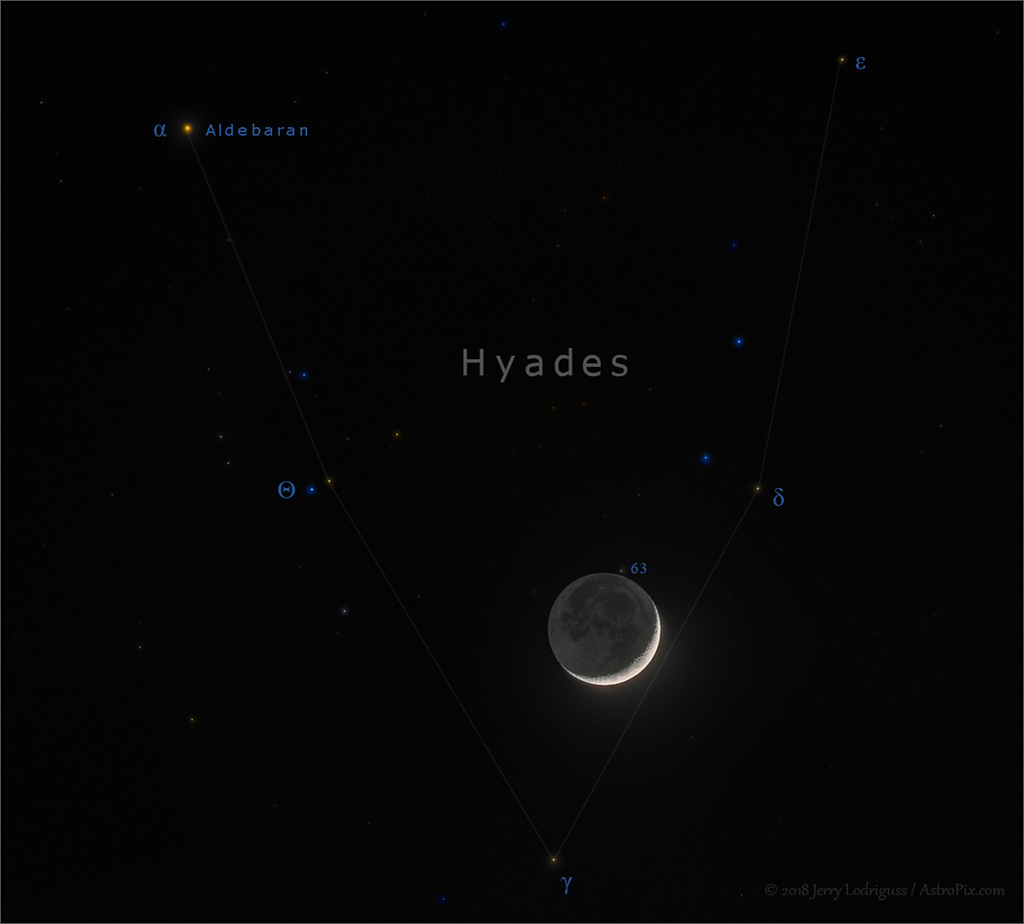



Creating a Convolutional Neural Network using Keras to recognize a Bulbasaur stuffed Pokemon [image source]
By the end of today’s blog post, you will understand how to implement, train, and evaluate a Convolutional Neural Network on your own custom dataset.
And in next week’s post, I’ll be demonstrating how you can take your trained Keras model and deploy it to a smartphone app with just a few lines of code!
To keep the series lighthearted and fun, I am fulfilling a childhood dream of mine and building a Pokedex. A Pokedex is a device that exists in the world of Pokemon, a popular TV show, video game, and trading card series (I was/still am a huge Pokemon fan).
If you are unfamiliar with Pokemon, you should think of a Pokedex as a smartphone app that can recognize Pokemon, the animal-like creatures that exist in the world of Pokemon.
You can swap in your own datasets of course, I’m just having fun and enjoying a bit of childhood nostalgia.
To learn how to train a Convolutional Neural Network with Keras and deep learning on your own custom dataset, just keep reading.
Looking for the source code to this post?
Jump right to the downloads section.
In last week’s blog post we learned how we can quickly build a deep learning image dataset — we used the procedure and code covered in the post to gather, download, and organize our images on disk.
Now that we have our images downloaded and organized, the next step is to train a Convolutional Neural Network (CNN) on top of the data.
I’ll be showing you how to train your CNN in today’s post using Keras and deep learning. The final part of this series, releasing next week, will demonstrate how you can take your trained Keras model and deploy it to a smartphone (in particular, iPhone) with only a few lines of code.
The end goal of this series is to help you build a fully functional deep learning app — use this series as an inspiration and starting point to help you build your own deep learning applications.
Let’s go ahead and get started training a CNN with Keras and deep learning.
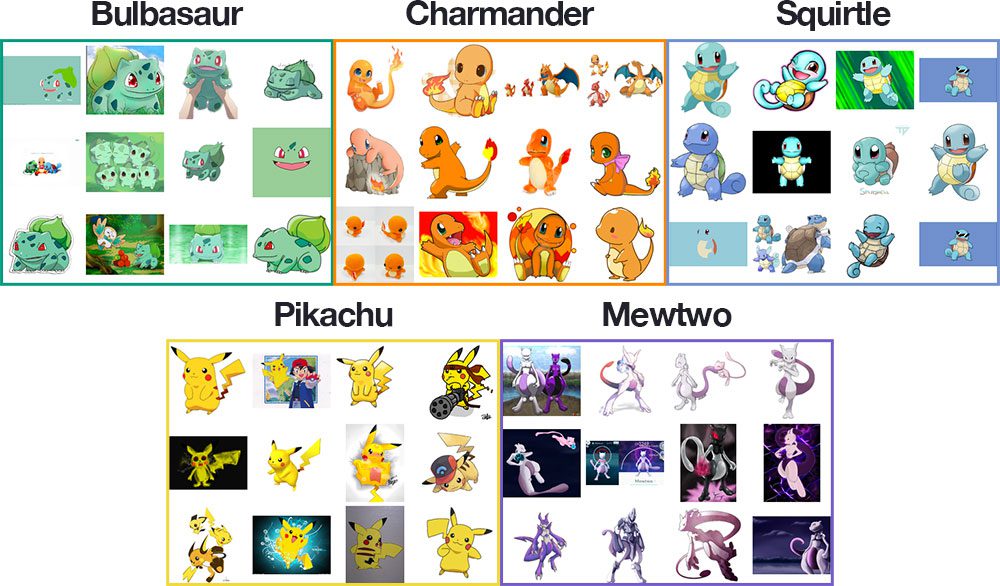
Figure 1: A montage of samples from our Pokemon deep learning dataset depicting each of the classes (i.e., Pokemon species). As we can see, the dataset is diverse, including illustrations, movie/TV show stills, action figures, toys, etc.
Our deep learning dataset consists of 1,191 images of Pokemon, (animal-like creatures that exist in the world of Pokemon, the popular TV show, video game, and trading card series).
Our goal is to train a Convolutional Neural Network using Keras and deep learning to recognize and classify each of these Pokemon.
The Pokemon we will be recognizing include:
A montage of the training images for each class can be seen in Figure 1 above.
As you can see, our training images include a mix of:
This diverse mix of training images will allow our CNN to recognize our five Pokemon classes across a range of images — and as we’ll see, we’ll be able to obtain 97%+ classification accuracy!
Today’s project has several moving parts — to help us wrap our head around the project, let’s start by reviewing our directory structure for the project:
├── dataset │ ├── bulbasaur [234 entries] │ ├── charmander [238 entries] │ ├── mewtwo [239 entries] │ ├── pikachu [234 entries] │ └── squirtle [223 entries] ├── examples [6 entries] ├── pyimagesearch │ ├── __init__.py │ └── smallervggnet.py ├── plot.png ├── lb.pickle ├── pokedex.model ├── classify.py └── train.py
There are 3 directories:
dataset: Contains the five classes, each class is its own respective subdirectory to make parsing class labels easy.
examples: Contains images we’ll be using to test our CNN.
pyimagesearchmodule: Contains our
SmallerVGGNetmodel class (which we’ll be implementing later in this post).
And 5 files in the root:
plot.png: Our training/testing accuracy and loss plot which is generated after the training script is ran.
lb.pickle: Our
LabelBinarizerserialized object file — this contains a class index to class name lookup mechamisn.
pokedex.model: This is our serialized Keras Convolutional Neural Network model file (i.e., the “weights file”).
train.py: We will use this script to train our Keras CNN, plot the accuracy/loss, and then serialize the CNN and label binarizer to disk.
classify.py: Our testing script.
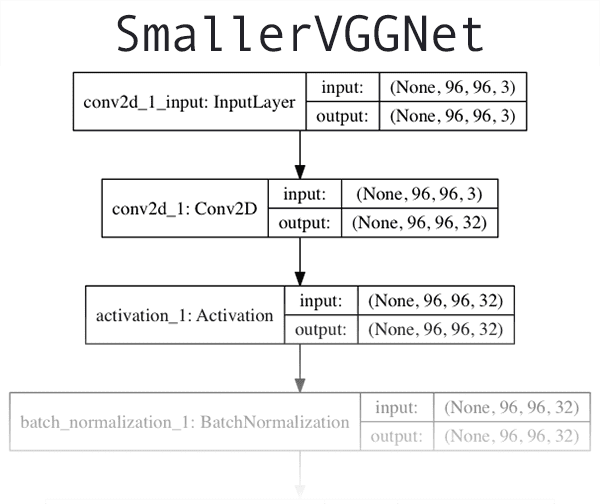
Figure 2: A VGGNet-like network that I’ve dubbed “SmallerVGGNet” will be used for training a deep learning classifier with Keras. You can find the full resolution version of this network architecture diagram here.
The CNN architecture we will be utilizing today is a smaller, more compact variant of the VGGNet network, introduced by Simonyan and Zisserman in their 2014 paper, Very Deep Convolutional Networks for Large Scale Image Recognition.
VGGNet-like architectures are characterized by:
I assume you already have Keras installed and configured on your system. If not, here are a few links to deep learning development environment configuration tutorials I have put together:
If you want to skip configuring your deep learning environment, I would recommend using one of the following pre-configured instances in the cloud:
Let’s go ahead and implement
SmallerVGGNet, our smaller version of VGGNet. Create a new file named
smallervggnet.pyinside the
pyimagesearchmodule and insert the following code:
# import the necessary packages from keras.models import Sequential from keras.layers.normalization import BatchNormalization from keras.layers.convolutional import Conv2D from keras.layers.convolutional import MaxPooling2D from keras.layers.core import Activation from keras.layers.core import Flatten from keras.layers.core import Dropout from keras.layers.core import Dense from keras import backend as K
First we import our modules — notice that they all come from Keras. Each of these are covered extensively throughout the course of reading Deep Learning for Computer Vision with Python.
Note: You’ll also want to create an
__init__.pyfile inside
pyimagesearchso Python knows the directory is a module. If you’re unfamiliar with
__init__.pyfiles or how they are used to create modules, no worries, just use the “Downloads” section at the end of this blog post to download my directory structure, source code, and dataset + example images.
From there, we define our
SmallerVGGNetclass:
class SmallerVGGNet:
@staticmethod
def build(width, height, depth, classes):
# initialize the model along with the input shape to be
# "channels last" and the channels dimension itself
model = Sequential()
inputShape = (height, width, depth)
chanDim = -1
# if we are using "channels first", update the input shape
# and channels dimension
if K.image_data_format() == "channels_first":
inputShape = (depth, height, width)
chanDim = 1
Our build method requires four parameters:
width: The image width dimension.
height: The image height dimension.
depth: The depth of the image — also known as the number of channels.
classes: The number of classes in our dataset (which will affect the last layer of our model). We’re utilizing 5 Pokemon classes in this post, but don’t forget that you could work with the 807 Pokemon species if you downloaded enough example images for each species!
Note: We’ll be working with input images that are
96 x 96with a depth of
3(as we’ll see later in this post). Keep this in mind as we explain the spatial dimensions of the input volume as it passes through the network.
Since we’re using the TensorFlow backend, we arrange the input shape with “channels last” data ordering, but if you want to use “channels first” (Theano, etc.) then it is handled automagically on Lines 23-25.
Now, let’s start adding layers to our model:
# CONV => RELU => POOL
model.add(Conv2D(32, (3, 3), padding="same",
input_shape=inputShape))
model.add(Activation("relu"))
model.add(BatchNormalization(axis=chanDim))
model.add(MaxPooling2D(pool_size=(3, 3)))
model.add(Dropout(0.25))
Above is our first
CONV => RELU => POOLblock.
The convolution layer has
32filters with a
3 x 3kernel. We’re using
RELUthe activation function followed by batch normalization.
Our
POOLlayer uses a
3 x 3
POOLsize to reduce spatial dimensions quickly from
96 x 96to
32 x 32(we’ll be using
96 x 96 x 3input images to train our network as we’ll see in the next section).
As you can see from the code block, we’ll also be utilizing dropout in our network architecture. Dropout works by randomly disconnecting nodes from the current layer to the next layer. This process of random disconnects during training batches helps naturally introduce redundancy into the model — no one single node in the layer is responsible for predicting a certain class, object, edge, or corner.
From there we’ll add
(CONV => RELU) * 2layers before applying another
POOLlayer:
# (CONV => RELU) * 2 => POOL
model.add(Conv2D(64, (3, 3), padding="same",
input_shape=inputShape))
model.add(Activation("relu"))
model.add(BatchNormalization(axis=chanDim))
model.add(Conv2D(64, (3, 3), padding="same",
input_shape=inputShape))
model.add(Activation("relu"))
model.add(BatchNormalization(axis=chanDim))
model.add(MaxPooling2D(pool_size=(2, 2)))
model.add(Dropout(0.25))
Stacking multiple
CONVand
RELUlayers together (prior to reducing the spatial dimensions of the volume) allows us to learn a richer set of features.
Notice how:
32to
64. The deeper we go in the network, the smaller the spatial dimensions of our volume, and the more filters we learn.
3 x 3to
2 x 2to ensure we do not reduce our spatial dimensions too quickly.
Dropout is again performed at this stage.
Let’s add another set of
(CONV => RELU) * 2 => POOL:
# (CONV => RELU) * 2 => POOL
model.add(Conv2D(128, (3, 3), padding="same",
input_shape=inputShape))
model.add(Activation("relu"))
model.add(BatchNormalization(axis=chanDim))
model.add(Conv2D(128, (3, 3), padding="same",
input_shape=inputShape))
model.add(Activation("relu"))
model.add(BatchNormalization(axis=chanDim))
model.add(MaxPooling2D(pool_size=(2, 2)))
model.add(Dropout(0.25))
Notice that we’ve increased our filter size to
128here. Dropout of 25% of the nodes is performed to reduce overfitting again.
And finally, we have a set of
FC => RELUlayers and a softmax classifier:
# first (and only) set of FC => RELU layers
model.add(Flatten())
model.add(Dense(1024))
model.add(Activation("relu"))
model.add(BatchNormalization())
model.add(Dropout(0.5))
# softmax classifier
model.add(Dense(classes))
model.add(Activation("softmax"))
# return the constructed network architecture
return model
The fully connected layer is specified by
Dense(1024)with a rectified linear unit activation and batch normalization.
Dropout is performed a final time — this time notice that we’re dropping out 50% of the nodes during training. Typically you’ll use a dropout of 40-50% in our fully-connected layers and a dropout with much lower rate, normally 10-25% in previous layers (if any dropout is applied at all).
We round out the model with a softmax classifier that will return the predicted probabilities for each class label.
A visualization of the network architecture of first few layers of
SmallerVGGNetcan be seen in Figure 2 at the top of this section. To see the full resolution of our Keras CNN implementation of
SmallerVGGNet, refer to the following link.
Now that
SmallerVGGNetis implemented, we can train our Convolutional Neural Network using Keras.
Open up a new file, name it
train.py, and insert the following code where we’ll import our required packages and libraries:
# set the matplotlib backend so figures can be saved in the background
import matplotlib
matplotlib.use("Agg")
# import the necessary packages
from keras.preprocessing.image import ImageDataGenerator
from keras.optimizers import Adam
from keras.preprocessing.image import img_to_array
from sklearn.preprocessing import LabelBinarizer
from sklearn.model_selection import train_test_split
from pyimagesearch.smallervggnet import SmallerVGGNet
import matplotlib.pyplot as plt
from imutils import paths
import numpy as np
import argparse
import random
import pickle
import cv2
import os
We are going to use the
"Agg"matplotlib backend so that figures can be saved in the background (Line 3).
The
ImageDataGeneratorclass will be used for data augmentation, a technique used to take existing images in our dataset and apply random transformations (rotations, shearing, etc.) to generate additional training data. Data augmentation helps prevent overfitting.
Line 7 imports the
Adamoptimizer, the optimizer method used to train our network.
The
LabelBinarizer(Line 9) is an important class to note — this class will enable us to:
I often get asked hereon the PyImageSearch blog how we can transform a class label string to an integer and vice versa. Now you know the solution is to use the
LabelBinarizerclass.
The
train_test_splitfunction (Line 10) will be used to create our training and testing splits. Also take note of our
SmallerVGGNetimport on Line 11 — this is the Keras CNN we just implemented in the previous section.
Readers of this blog are familiar with my very own imutils package. If you don’t have it installed/updated, you can install it via:
$ pip install --upgrade imutils
If you are using a Python virtual environment (as we typically do here on the PyImageSearch blog), make sure you use the
workoncommand to access your particular virtual environment before installing/upgrading
imutils.
From there, let’s parse our command line arguments:
# construct the argument parse and parse the arguments
ap = argparse.ArgumentParser()
ap.add_argument("-d", "--dataset", required=True,
help="path to input dataset (i.e., directory of images)")
ap.add_argument("-m", "--model", required=True,
help="path to output model")
ap.add_argument("-l", "--labelbin", required=True,
help="path to output label binarizer")
ap.add_argument("-p", "--plot", type=str, default="plot.png",
help="path to output accuracy/loss plot")
args = vars(ap.parse_args())
For our training script, we need to supply three required command line arguments:
--dataset: The path to the input dataset. Our dataset is organized in a
datasetdirectory with subdirectories representing each class. Inside each subdirectory is ~250 Pokemon images. See the project directory structure at the top of this post for more details.
--model: The path to the output model — this training script will train the model and output it to disk.
--labelbin: The path to the output label binarizer — as you’ll see shortly, we’ll extract the class labels from the dataset directory names and build the label binarizer.
We also have one optional argument,
--plot. If you don’t specify a path/filename, then a
plot.pngfile will be placed in the current working directory.
You do not need to modify Lines 22-31 to supply new file paths. The command line arguments are handled at runtime. If this doesn’t make sense to you, be sure to review my command line arguments blog post.
Now that we’ve taken care of our command line arguments, let’s initialize some important variables:
# initialize the number of epochs to train for, initial learning rate,
# batch size, and image dimensions
EPOCHS = 100
INIT_LR = 1e-3
BS = 32
IMAGE_DIMS = (96, 96, 3)
# initialize the data and labels
data = []
labels = []
# grab the image paths and randomly shuffle them
print("[INFO] loading images...")
imagePaths = sorted(list(paths.list_images(args["dataset"])))
random.seed(42)
random.shuffle(imagePaths)
Lines 35-38 initialize important variables used when training our Keras CNN:
EPOCHS:The total number of epochs we will be training our network for (i.e., how many times our network “sees” each training example and learns patterns from it).
INIT_LR:The initial learning rate — a value of 1e-3 is the default value for the Adam optimizer, the optimizer we will be using to train the network.
BS:We will be passing batches of images into our network for training. There are multiple batches per epoch. The
BSvalue controls the batch size.
IMAGE_DIMS:Here we supply the spatial dimensions of our input images. We’ll require our input images to be
96 x 96pixels with
3channels (i.e., RGB). I’ll also note that we specifically designed SmallerVGGNet with
96 x 96images in mind.
We also initialize two lists —
dataand
labelswhich will hold the preprocessed images and labels, respectively.
Lines 46-48 grab all of the image paths and randomly shuffle them.
And from there, we’ll loop over each of those
imagePaths:
# loop over the input images
for imagePath in imagePaths:
# load the image, pre-process it, and store it in the data list
image = cv2.imread(imagePath)
image = cv2.resize(image, (IMAGE_DIMS[1], IMAGE_DIMS[0]))
image = img_to_array(image)
data.append(image)
# extract the class label from the image path and update the
# labels list
label = imagePath.split(os.path.sep)[-2]
labels.append(label)
We loop over the
imagePathson Line 51 and then proceed to load the image (Line 53) and resize it to accommodate our model (Line 54).
Now it’s time to update our
dataand
labelslists.
We call the Keras
img_to_arrayfunction to convert the image to a Keras-compatible array (Line 55) followed by appending the image to our list called
data(Line 56).
For our
labelslist, we extract the
labelfrom the file path on Line 60 and append it (the label) on Line 61.
So, why does this class label parsing process work?
Consider that fact that we purposely created our dataset directory structure to have the following format:
dataset/{CLASS_LABEL}/{FILENAME}.jpg
Using the path separator on Line 60 we can split the path into an array and then grab the second-to-last entry in the list — the class label.
If this process seems confusing to you, I would encourage you to open up a Python shell and explore an example
imagePathby splitting the path on your operating system’s respective path separator.
Let’s keep moving. A few things are happening in this next code block — additional preprocessing, binarizing labels, and partitioning the data:
# scale the raw pixel intensities to the range [0, 1]
data = np.array(data, dtype="float") / 255.0
labels = np.array(labels)
print("[INFO] data matrix: {:.2f}MB".format(
data.nbytes / (1024 * 1000.0)))
# binarize the labels
lb = LabelBinarizer()
labels = lb.fit_transform(labels)
# partition the data into training and testing splits using 80% of
# the data for training and the remaining 20% for testing
(trainX, testX, trainY, testY) = train_test_split(data,
labels, test_size=0.2, random_state=42)
Here we first convert the
dataarray to a NumPy array and then scale the pixel intensities to the range
[0, 1](Line 64). We also convert the
labelsfrom a list to a NumPy array on Line 65. An info message is printed which shows the size (in MB) of the
datamatrix.
Then, we binarize the labels utilizing scikit-learn’s
LabelBinarizer(Lines 70 and 71).
With deep learning, or any machine learning for that matter, a common practice is to make a training and testing split. This is handled on Lines 75 and 76 where we create an 80/20 random split of the data.
Next, let’s create our image data augmentation object:
# construct the image generator for data augmentation
aug = ImageDataGenerator(rotation_range=25, width_shift_range=0.1,
height_shift_range=0.1, shear_range=0.2, zoom_range=0.2,
horizontal_flip=True, fill_mode="nearest")
Since we’re working with a limited amount of data points (< 250 images per class), we can make use of data augmentation during the training process to give our model more images (based on existing images) to train with.
Data Augmentation is a tool that should be in every deep learning practitioner’s toolbox. I cover data augmentation in the Practitioner Bundle of Deep Learning for Computer Vision with Python.
We initialize aug, our
ImageDataGenerator, on Lines 79-81.
From there, let’s compile the model and kick off the training:
# initialize the model
print("[INFO] compiling model...")
model = SmallerVGGNet.build(width=IMAGE_DIMS[1], height=IMAGE_DIMS[0],
depth=IMAGE_DIMS[2], classes=len(lb.classes_))
opt = Adam(lr=INIT_LR, decay=INIT_LR / EPOCHS)
model.compile(loss="categorical_crossentropy", optimizer=opt,
metrics=["accuracy"])
# train the network
print("[INFO] training network...")
H = model.fit_generator(
aug.flow(trainX, trainY, batch_size=BS),
validation_data=(testX, testY),
steps_per_epoch=len(trainX) // BS,
epochs=EPOCHS, verbose=1)
On Lines 85 and 86, we initialize our Keras CNN model with
96 x 96 x 3input spatial dimensions. I’ll state this again as I receive this question often — SmallerVGGNet was designed to accept
96 x 96 x 3input images. If you want to use different spatial dimensions you may need to either:
Do not go blindly editing the code. Consider the implications larger or smaller images will have first!
We’re going to use the
Adamoptimizer with learning rate decay (Line 87) and then
compileour
modelwith categorical cross-entropy since we have > 2 classes (Lines 88 and 89).
Note: For only two classes you should use binary cross-entropy as the loss.
From there, we make a call to the Keras
fit_generatormethod to train the network (Lines 93-97). Be patient — this can take some time depending on whether you are training using a CPU or a GPU.
Once our Keras CNN has finished training, we’ll want to save both the (1) model and (2) label binarizer as we’ll need to load them from disk when we test the network on images outside of our training/testing set:
# save the model to disk
print("[INFO] serializing network...")
model.save(args["model"])
# save the label binarizer to disk
print("[INFO] serializing label binarizer...")
f = open(args["labelbin"], "wb")
f.write(pickle.dumps(lb))
f.close()
We serialize the model (Line 101) and the label binarizer (Lines 105-107) so we can easily use them later in our
classify.pyscript.
The label binarizer file contains the class index to human-readable class label dictionary. This object ensures we don’t have to hardcode our class labels in scripts that wish to use our Keras CNN.
Finally, we can plot our training and loss accuracy:
# plot the training loss and accuracy
plt.style.use("ggplot")
plt.figure()
N = EPOCHS
plt.plot(np.arange(0, N), H.history["loss"], label="train_loss")
plt.plot(np.arange(0, N), H.history["val_loss"], label="val_loss")
plt.plot(np.arange(0, N), H.history["acc"], label="train_acc")
plt.plot(np.arange(0, N), H.history["val_acc"], label="val_acc")
plt.title("Training Loss and Accuracy")
plt.xlabel("Epoch #")
plt.ylabel("Loss/Accuracy")
plt.legend(loc="upper left")
plt.savefig(args["plot"])
I elected to save my plot to disk (Line 121) rather than displaying it for two reasons: (1) I’m on a headless server in the cloud and (2) I wanted to make sure I don’t forget to save the plot.
Now we’re ready to train our Pokedex CNN.
Be sure to visit the “Downloads” section of this blog post to download code + data.
Then execute the following command to train the mode; while making sure to provide the command line arguments properly:
$ $ python train.py --dataset dataset --model pokedex.model --labelbin lb.pickle Using TensorFlow backend. [INFO] loading images... [INFO] data matrix: 252.07MB [INFO] compiling model... [INFO] training network... name: GeForce GTX TITAN X major: 5 minor: 2 memoryClockRate (GHz) 1.076 pciBusID 0000:09:00.0 Total memory: 11.92GiB Free memory: 11.71GiB Epoch 1/100 29/29 [==============================] - 2s - loss: 1.4015 - acc: 0.6088 - val_loss: 1.8745 - val_acc: 0.2134 Epoch 2/100 29/29 [==============================] - 1s - loss: 0.8578 - acc: 0.7285 - val_loss: 1.4539 - val_acc: 0.2971 Epoch 3/100 29/29 [==============================] - 1s - loss: 0.7370 - acc: 0.7809 - val_loss: 2.5955 - val_acc: 0.2008 ... Epoch 98/100 29/29 [==============================] - 1s - loss: 0.0833 - acc: 0.9702 - val_loss: 0.2064 - val_acc: 0.9540 Epoch 99/100 29/29 [==============================] - 1s - loss: 0.0678 - acc: 0.9727 - val_loss: 0.2299 - val_acc: 0.9456 Epoch 100/100 29/29 [==============================] - 1s - loss: 0.0890 - acc: 0.9684 - val_loss: 0.1955 - val_acc: 0.9707 [INFO] serializing network... [INFO] serializing label binarizer...
Looking at the output of our training script we see that our Keras CNN obtained:
The training loss/accuracy plot follows:
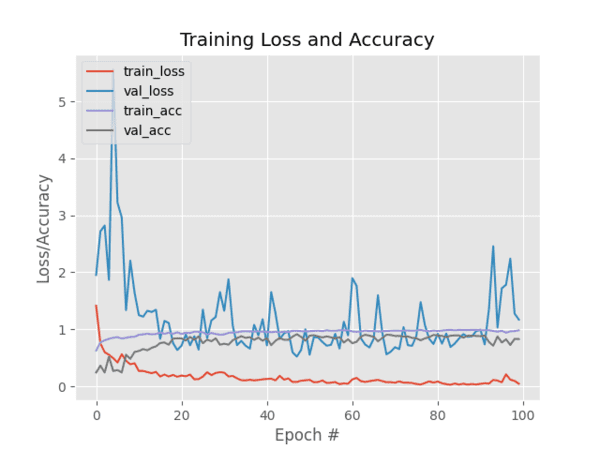
Figure 3: Training and validation loss/accuracy plot for a Pokedex deep learning classifier trained with Keras.
As you can see in Figure 3, I trained the model for 100 epochs and achieved low loss with limited overfitting. With additional training data we could obtain higher accuracy as well.
Now that our CNN is trained, we need to implement a script to classify images that are not part of our training or validation/testing set. Open up a new file, name it
classify.py, and insert the following code:
# import the necessary packages from keras.preprocessing.image import img_to_array from keras.models import load_model import numpy as np import argparse import imutils import pickle import cv2 import os
First we import the necessary packages (Lines 2-9).
From there, let’s parse command line arguments:
# construct the argument parse and parse the arguments
ap = argparse.ArgumentParser()
ap.add_argument("-m", "--model", required=True,
help="path to trained model model")
ap.add_argument("-l", "--labelbin", required=True,
help="path to label binarizer")
ap.add_argument("-i", "--image", required=True,
help="path to input image")
args = vars(ap.parse_args())
We’ve have three required command line arguments we need to parse:
--model: The path to the model that we just trained.
--labelbin: The path to the label binarizer file.
--image: Our input image file path.
Each of these arguments is established and parsed on Lines 12-19. Remember, you don’t need to modify these lines — I’ll show you how to run the program in the next section using the command line arguments provided at runtime.
Next, we’ll load and preprocess the image:
# load the image
image = cv2.imread(args["image"])
output = image.copy()
# pre-process the image for classification
image = cv2.resize(image, (96, 96))
image = image.astype("float") / 255.0
image = img_to_array(image)
image = np.expand_dims(image, axis=0)
Here we load the input
image(Line 22) and make a copy called
outputfor display purposes (Line 23).
Then we preprocess the
imagein the exact same manner that we did for training (Lines 26-29).
From there, let’s load the model + label binarizer and then classify the image:
# load the trained convolutional neural network and the label
# binarizer
print("[INFO] loading network...")
model = load_model(args["model"])
lb = pickle.loads(open(args["labelbin"], "rb").read())
# classify the input image
print("[INFO] classifying image...")
proba = model.predict(image)[0]
idx = np.argmax(proba)
label = lb.classes_[idx]
In order to classify the image, we need the
modeland label binarizer in memory. We load both on Lines 34 and 35.
Subsequently, we classify the
imageand create the
label(Lines 39-41).
The remaining code block is for display purposes:
# we'll mark our prediction as "correct" of the input image filename
# contains the predicted label text (obviously this makes the
# assumption that you have named your testing image files this way)
filename = args["image"][args["image"].rfind(os.path.sep) + 1:]
correct = "correct" if filename.rfind(label) != -1 else "incorrect"
# build the label and draw the label on the image
label = "{}: {:.2f}% ({})".format(label, proba[idx] * 100, correct)
output = imutils.resize(output, width=400)
cv2.putText(output, label, (10, 25), cv2.FONT_HERSHEY_SIMPLEX,
0.7, (0, 255, 0), 2)
# show the output image
print("[INFO] {}".format(label))
cv2.imshow("Output", output)
cv2.waitKey(0)
On Lines 46 and 47, we’re extracting the name of the Pokemon from the
filenameand comparing it to the
label. The
correctvariable will be either
"correct"or
"incorrect"based on this. Obviously these two lines make the assumption that your input image has a filename that contains the true label.
From there we take the following steps:
"correct"/
"incorrect"text to the class
label(Line 50).
outputimage so it fits our screen (Line 51).
labeltext on the
outputimage (Lines 52 and 53).
outputimage and wait for a keypress to exit (Lines 57 and 58).
We’re now ready to run the
classify.pyscript!
Ensure that you’ve grabbed the code + images from the “Downloads” section at the bottom of this post.
Once you’ve downloaded and unzipped the archive change into the root directory of this project and follow along starting with an image of Charmander. Notice that we’ve provided three command line arguments in order to run the script:
$ python classify.py --model pokedex.model --labelbin lb.pickle \
--image examples/charmander_counter.png
Using TensorFlow backend.
[INFO] loading network...
[INFO] classifying image...
[INFO] charmander: 99.77% (correct)
And now let’s query our model with the loyal and fierce Bulbasaur stuffed Pokemon:
$ python classify.py --model pokedex.model --labelbin lb.pickle \
--image examples/bulbasaur_plush.png
Using TensorFlow backend.
[INFO] loading network...
[INFO] classifying image...
[INFO] bulbasaur: 99.35% (correct)

Figure 5: Again, our Keras deep learning image classifier is able to correctly classify the input image [image source]
$ python classify.py --model pokedex.model --labelbin lb.pickle \
--image examples/mewtwo_toy.png
Using TensorFlow backend.
[INFO] loading network...
[INFO] classifying image...
[INFO] mewtwo: 100.00% (correct)

Figure 6: Using Keras, deep learning, and Python we are able to correctly classify the input image using our CNN. [image source]
$ python classify.py --model pokedex.model --labelbin lb.pickle \
--image examples/pikachu_toy.png
Using TensorFlow backend.
[INFO] loading network...
[INFO] classifying image...
[INFO] pikachu: 99.58% (correct)

Figure 7: Using our Keras model we can recognize the iconic Pikachu Pokemon. [image source]
$ python classify.py --model pokedex.model --labelbin lb.pickle \
--image examples/squirtle_plush.png
Using TensorFlow backend.
[INFO] loading network...
[INFO] classifying image...
[INFO] squirtle: 98.62% (correct)

Figure 8: Correctly classifying image data using Keras and a CNN. [image source]
$ python classify.py --model pokedex.model --labelbin lb.pickle \
--image examples/charmander_hidden.png
Using TensorFlow backend.
[INFO] loading network...
[INFO] classifying image...
[INFO] charmander: 59.82% (correct)

Figure 9: One final example of correctly classifying an input image using Keras and Convolutional Neural Networks (CNNs).
Each of these Pokemons were no match for my new Pokedex.
Currently, there are around 807 different species of Pokemon. Our classifier was trained on only five different Pokemon (for the sake of simplicity).
If you’re looking to train a classifier to recognize more Pokemon for a bigger Pokedex, you’ll need additional training images for each class. Ideally, your goal should be to have 500-1,000 images per class you wish to recognize.
To acquire training images, I suggest that you look no further than Microsoft Bing’s Image Search API. This API is hands down easier to use than the previous hack of Google Image Search that I shared (but that would work too).
One of the primary limitations of this model is the small amount of training data. I tested on various images and at times the classifications were incorrect. When this happened, I examined the input image + network more closely and found that the color(s) most dominant in the image influence the classification dramatically.
For example, lots of red and oranges in an image will likely return “Charmander” as the label. Similarly, lots of yellows in an image will normally result in a “Pikachu” label.
This is partially due to our input data. Pokemon are obviously fictitious so there no actual “real-world” images of them (other than the action figures and toy plushes).
Most of our images came from either fan illustrations or stills from the movie/TV show. And furthermore, we only had a limited amount of data for each class (~225-250 images).
Ideally, we should have at least 500-1,000 images per class when training a Convolutional Neural Network. Keep this in mind when working with your own data.
If you would like to run this model (or any other deep learning model) as a REST API, I wrote three blog posts to help you get started:
In today’s blog post you learned how to train a Convolutional Neural Network (CNN) using the Keras deep learning library.
Our dataset was gathered using the procedure discussed in last week’s blog post.
In particular, our dataset consists of 1,191 images of five separate Pokemon (animal-like creatures that exist in the world of Pokemon, the popular TV show, video game, and trading card series).
Using our Convolutional Neural Network and Keras, we were able to obtain 97.07% accuracy, which is quite respectable given (1) the limited size of our dataset and (2) the number of parameters in our network.
In next week’s blog post I’ll be demonstrating how we can:
It’s going to be a great post, don’t miss it!
To download the source code to this post (and be notified when next week’s can’t miss post goes live), just enter your email address in the form below!
The post Keras and Convolutional Neural Networks (CNNs) appeared first on PyImageSearch.